
Redfall's Xbox Game Pass launch has finally arrived, and in and amongst a range of initial impressions, players have started to mess around with the in-game settings to make for a smoother experience all round.
Much has been said about the team's decision to launch with 30FPS only, but a couple of camera setting changes can help alleviate the input lag that often comes with a lower frame rate. We've tested this out ourselves and can confirm that these changes make a huge difference (especially the 'Input Response Preset' option), so we'll include a step-by-step guide on changing these settings down below.
Redfall Camera Settings Xbox Series X And Series S
First off, head to the game's options menu and from here, select 'Settings' under 'System'.
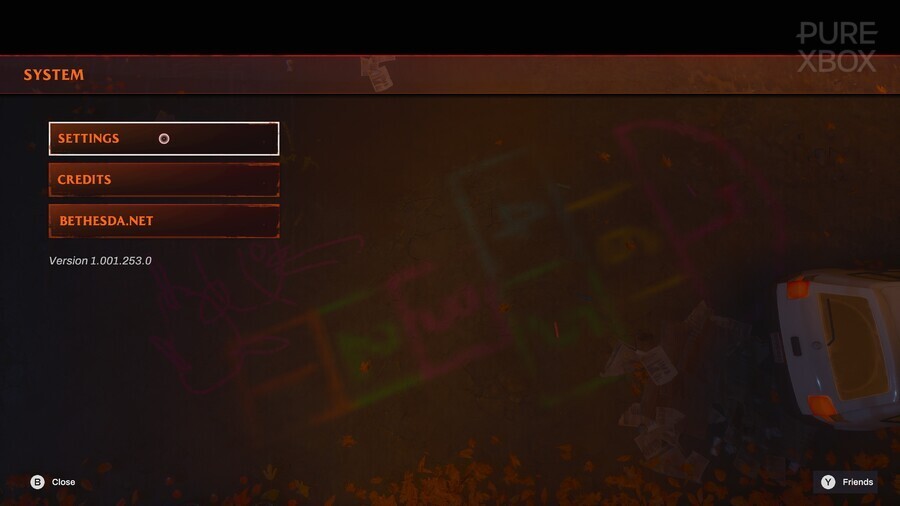
Then, scroll down to 'Controller' and select this option.
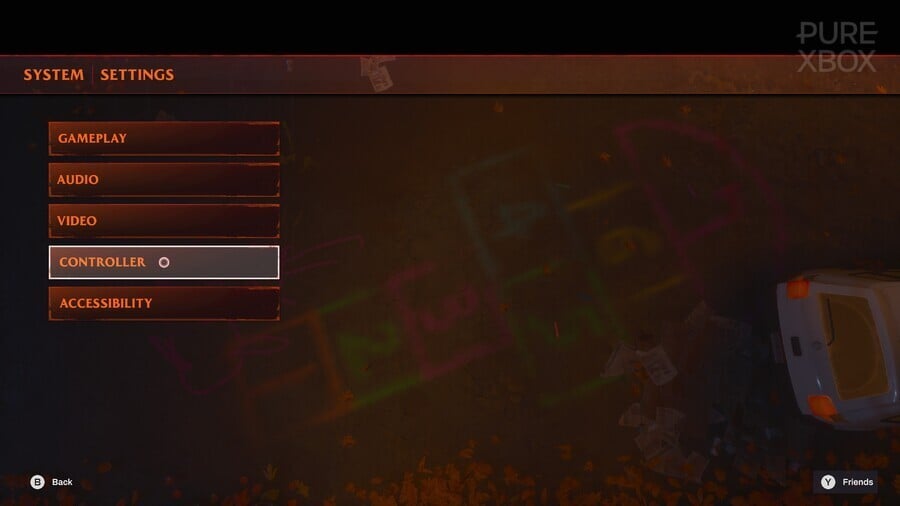
You'll then be presented with a few options for changing your camera settings in Redfall. Moving 'Input Response Preset' down to low is an absolute must - it hugely reduces the initial input lag you'll feel playing the game.
From there, it's about messing with the 'Controller Sensitivity' option to find your preferred number. We liked it sat at 4 on the scale.
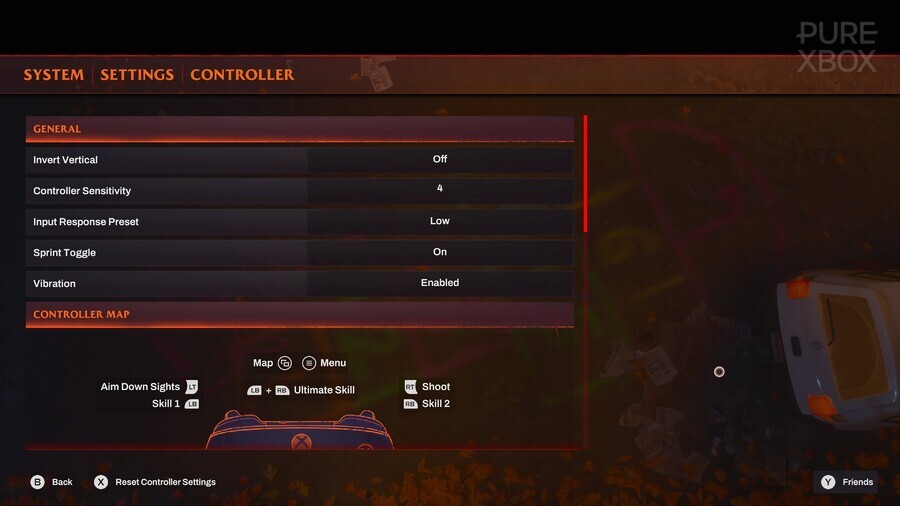
And there you have it, while 60FPS will no doubt help with input lag even more, this is the best way to play Redfall right now, before a performance mode patch arrives.
Let us know down below if this helps with your Redfall experience on Xbox!





Comments 53
I'll never get why input response isn't set at the lowest possible setting by default.
What is going on with default latency settings on Xbox lately? Are they not testing games before releasing? When it was external studios, I believed it to just be lazy wrapping from other platforms, but this is internal game. Come on..
First Ghostwire, now Redfall? On a console player's shouldn't have to adjust the default settings for these things.
First Party studio, makes First Party console Exclusive for its console but it still requires changing settings?
Removed - trolling/baiting; user is banned
@Dezzy70 Arkane, Bethesda etc..
@Chaudy
Of course my apologies.
I’ve just played this game for about 25 minutes and that was enough time for me to decide to quit and uninstall, it is such a mess of a game. Changing the camera settings for lower input lag is a decent solution for now but it’s nowhere near enough to make the game an improvement when it’s got a ton of other problems.
The graphics are terrible, it honestly looks like an early Xbox One game and the fact it has not got a 60fps mode at launch proves it’s just been rushed out. I’ll check back on the game when it’s received enough patches and added the 60fps mode, basically once it’s running as a current-gen game and not last gen.
If I was one of those who paid £70 for this monstrosity I’d be demanding a refund straight away as in it’s current state, it’s not even worth £20.
@tho_mi tbf GhostWire had similar issue when it released on PS5 last year. So it's not like it is Xbox's fault.
!input lag OMG!
Controller sensitivity was my biggest complaint. I will definitely try this tonight. Could not find the option to change it when I looked but must have missed it.
@Godot25 so it sounds more like a Bethesda issue. Still pretty odd. Especially for Ghostwire, as it released a year ago and there was more than enough time to incorporate feedback.
@Sebatrox Microsoft have had control of Bethesda for what 2years? Yes Bethesda get blame, but Microsoft had to rubber stamp it and allow it out knowing how it was. Both get blame.
I've had a quick go of this on PC and quite enjoyed it so far, I can run it at over 60fps at native 4K and in general seems relatively easy to get over 60fps without upscaling, making the lack of it on Series X a bit strange. The AI could do with some work though
@Godot25 you said it LAST YEAR, that ***** should have been ironed out by time it came to xbox....
It still seems to me that whoever decides when games are 'ready' to release is still employed or Zenimax Studios are almost a separate 'group' of Studios that are just owned and funded by Microsoft - not fully integrated into the Xbox Studios - even published by 'Bethesda' - not Microsoft.
A legacy of their 'old' issues - releasing unfinished, broken games at Launch - it's 'expected' from Bethesda...
I'm 2 hours into the game and can't wait to come back tonight. Weirdly enough I'm playing with default settings, had no problem with my gun play or camera on default settings, I'll check it out those settings anyway to see if something changes.
This game encouraged me to uninstall it
I heard if you click the menu button, click "uninstall game", then go to the search box and type "borderlands 2", click the first box, and then click "install" it will really improve the gameplay!
@Sebatrox In fairness to Todd, he has nothing to do with anything but his studio, not other studios under the publisher, just Fallout/TES/Starfield, and the unfortunately ANCIENT engine their entire toolkit is tied to, so even though it looks like "everything Bethesda is janky" there's two sets of problems. The Todd studio that has really old and broken tools but is kind of locked into them, and makes overly ambitious games, and the other studios that don't involve Todd at all, or the ancient tools, or the overly ambitious scope yet still have all the same problems.
Played solo for 1,5 hour, and having a blast so far. I love the setting, and the graphics are ok. Wishes for a 60 FPS mode. But I got used to 30 after 15 minutes.
@Godot25 So what you're saying is Xbox, Tango, and Bethesda knew it was an issue for a year and still never fixed it for the Xbox release.
@NEStalgia keeping inhouse technology up to date and fresh is studios responsibility. Getting stuck in a situation where you have not done so and are now "locked into legacy ancient tooling" is a sign of poor management and product prioritization. Just saying, these are patterns that should not manifest on such a high level as Bethesda is/should be.
The best way to play Redfal is not to play it, it's better to leave this game in server limbo than download it and take space on my console.
Playing it just now and it's OK graphics definitely aren't great on Series S not sure if I'll stick with it or not.
I need fiddle around with the field of view slider. Spinning around to look gives that fish eye lens effect. Really annoys me. Elder scrolls online has same issue too. Had to zoom in with camera setting to alleviate the issue.
@MaccaMUFC it's worth the price of admission though, Whatever gamepass costs per month, and xsoft now has a number of players that installed and ran the game. Regardless of how good the game is xsoft got their numbers. It's like a bad Netflix series, you move on to the next one, and forget about this one. Exactly how xsoft wants it to be
@Godot25 is xsofts fault***
@Ocat EXACTLY! All these 60 fps try hards are just entitled crybabies. As I've said before, are video game equivalent to, oh I only eat organic.
So I'm guessing they never played a video game until this gen since 30 fps is just ohhh sooo terrible? Like whatever. Guess they not go to movie theaters either since movies are 24 fps. That's not joke. It's fact. Movies are 24fps. 6 less than 30. Guess their eyes would bleed and skull would explode. And the movies that did come out in 60 fps people universally despised.
Just my thoughts.
Removed - flaming/arguing
@Cikajovazmaj Well they DID do that, but it's had a lot of bumps in the road - they were stuck on Gamebryo. They DID take responsibility for that, forked it off and called it Creation, and used idTech knowhow after acquiring id to continue modernizing it, but they have a rediculous scope, arguably the biggest of any game in the business, in their games, and balancing the ancient base with constantly trying to modernize it, I mean you can see in their games decent results, but it also comes with a lot of problems, and it's clear Bethesda has been in VERY bad financial straights for a very long time, with Todd stating that basically single player games at the scope they're making weren't making enough money to keep doing it, thus 76 (and Redfall) happened.
Maybe with MS money they can just "throw money at it and fix the problems" but at this point they're 15+ years into working around what they have and are going to be dependent on things as they are for a good long time. It's not always as simple as "if only ideal conditions had happened 2 generations ago things would be different!"
About two hours in and I'm having much more fun with this than I anticipated. Graphics are not great (30 FPS). Otherwise, seems pretty good so far. Changing the controller settings made all the difference for me.
One day I will understand why devs add as standard input lag... Today is not that day.
Just played the first bit of the game.....I feel there could be a decent game here ...but I am going to wait for patches before returning....doesn't feel great at 30fps and looks to be buggy
The disappointment level in this game is abysmal
Started playing this evening on Series X (with settings adjusted as above) and it looks and plays buttery smooth for me. Will come back to it later after the footy but really liking it so far.
Tried this fix. It controls way better now. Thanks! This clears up one of my biggest complaints against the game.
Completely different feel with this fix, much better.
microsoft can buy dreamworks , lionsgate and paramount and viacom just to make video games with the ip like warner bros does yet phil rather chase call of duty.. blizzard alone is good enough and cheaper
@BBB Dude you might be legit. But you can not with straight face tell me that 95%-99% of peopld crapping on Redfall are people that just want to feel entitled and being straight up crybabies. Placating their mindset and spoiled first world behavior isn't helpful to anyone.
Having to do this more and more recently with games.
Removed - flaming/arguing
+this is true+ cant play without this setup, ~0,5sec lag on SeriesX
@InterceptorAlpha Nope. I'm not saying that. Clearly studios did not think that this is an issue.
People just implied here that this is problem of Xbox platform, when it is clearly not the case.
@NEStalgia your Borderlands 2 comment wins for the day. Kudos.
Why weren't optimised settings identified by playtesters prior to release? Are we close to the point where C# coding experience will be needed so you can fix the bugs yourself?
Awesome game
This and the fact that this game has no matchmaking for multiplayer is a total disgrace really.
I changed the settings before your pictures up and it does not make any more poor playing
@GuyinPA75 I can confirm that my eyes bleed and my skull explodes every time I have to watch a wide panning shot in a movie theater, where objects on the screen move like a meter from one frame to the next and everything is impossible to track. I can't understand why they keep putting those shots in movies - does nobody do a test watch?
"Xbox Players Encouraged To Change One TV Setting In Redfall"
On your remote, press the red power button. If done correctly, your screen should now be black. We've tried this and can confirm it's a 100% improvement, so give it a try and see if it works for you.
@BrilliantBill I disagree. Mods serve a better, more fitting purpose. If all users are being asked to change a default setting, it's a testing oversight.
I think any new game that comes out we just need to wait 6 months and then give it a go... Such a sorry state that game releases are in at the moment
I'm loving this game so far, had no issues with the controls on default, but I'll give these settings a try anyway.
@Diotz
To be honest, this is nothing new, it's been happening for years.
The only way is to vote with your wallet. DO NOT purchase on day one. Have patience, wait for reviews, then make your mind up. I've always had this mind set because I refuse to hand over my hard earned cash for half baked goods.
Leave A Comment
Hold on there, you need to login to post a comment...