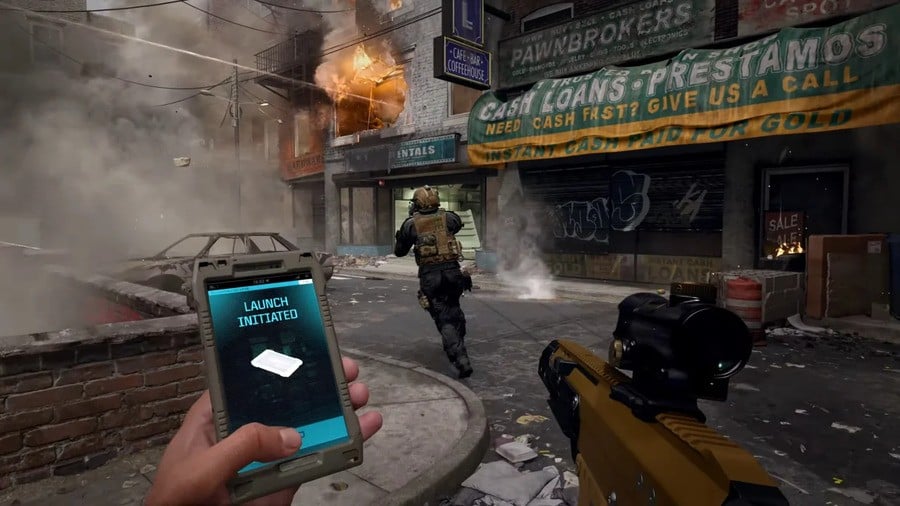
Lots of you will probably be turning on your Xbox consoles this weekend to download and try out Call Of Duty: Modern Warfare 3, which is now live on Xbox Game Pass. However, the last few Call of Duty releases live inside a confusing app simply called 'Call of Duty', so it's worth reading on to make sure you only download what you need to play MW3.
Our first tip here is do not simply press 'install all' when you find the Call of Duty Hub on Xbox. Instead, make sure you hit 'manage game' and only select what you want to try out. You'll always need the big chunk of data called 'base game', but the rest of it totally depends on what you're wanting to play.
Here's how you'd install MW3 Multiplayer, for example:
- Search 'Call of Duty' on your Xbox console
- Select the app titled 'Call of Duty' (which currently has Black Ops 6 artwork)
- Hit 'Manage Game'
- Tick the install boxes next to: Base Game, MWIII Multiplayer, and all of the small MW3 'Content Packs'
- Once installed, you'll be able to boot 'Call of Duty' and play MW3 multiplayer.
In this 'manage game' area you'll also see 'MWIII Campaign' and 'MWIII Warzone/Zombies' packs, so if those are what you want to play, you'll have to install those packs instead/as well as the Multiplayer pack. Got it? Okay, phew.
If you're wondering why there are also Modern Warfare 2 packs in your 'manage game' area, that's because 2022's Call of Duty game is also housed within this app - for now at least. Those packs are available to install, but you won't be able to play them unless you own MW2 or it comes to Xbox Game Pass in future.
We're seeing reports that players are simply hitting the install button on the Call of Duty app - therefore downloading everything available for MW2, MW3 and Warzone. Remember, if you're simply wanting to try MW3 on Game Pass, make sure you hit 'manage game' and only pick the MW3 packs you need to install!
Have you got this all figured out now? Tell us your experience with MW3 so far down below.





Comments 35
That Call of Duty HQ can rot in hell, I seriously wish we could go back to having individual games and not having to install 100GB just to allow me to install the game I want to play for another 100GB.
Fair play for doing this article, I don’t need it because sadly I’m all too familiar with how awkward COD has become to play so know what I’m doing for the most part but it’s good to see this for people that might be having any trouble.
Complicated you say. Not on a Microsoft system surely?
I'll give this a miss no thanks
All this work to download a campaign that's probably like hour or two long. Lol
@GuyinPA75 for me it wasn't worth the effort. I did all the downloads, played for an hour before realising I was bored then uninstalled.
CoD isn't for me anymore. It just seems like an old action movie star trying to relive their long lost glory days
@PsBoxSwitchOwner It’s equally complicated on PS5 and PC, this is Activision’s fault for pushing the HQ instead of individual games.
@RiverGenie Agree. The multiplayer is not much better either. Someone can sneeze on you from across the map and you did. Just not enjoyable at all.
I will forever say Microsoft needs to remaster or make a sequel to Shadowrun. The best, most fun, most balanced Fps I've ever played.
@RiverGenie I enjoyed COD back in the day. I was heavily into MW trilogy and the first Black Ops. I played maybe 2 missions in Black Ops II and haven't touched a single COD since. I really want to go back and play the campaigns, but I'm also concerned I will have your same viewpoint as well. I wish they would release some more so I can find out.
This crap needs tidying up, why not tidy this mess up before releasing on GPU to help your customers, God forbid.
Complicated for who? It looks like 19 extra items at 10 MB. If a 190 MB creates some kind of issue for you I would recommend not downloading the game at all. lol
the pain of trying to install 2019's MW reboot from a disc onto my series X almost drove me to madness... never again...
For me i just clicked the mw3 title in gamepass and it started downloading the hq and 3 content packs (assuming they are campaign zombies and multi) it just took ages. All 3 modes were ready when i launched it. HQ is rough around the edges, they could at least reorganize it in a cleaner layout. I can't believe it is 180gb.
Other than the long download headache, I snuck in a quick deathmatch on my lunch break and went 17-11. My first call of duty match since early xbox one days. I still got it! (Probably getting humbled when I return to it tonight)
I might be back into call of duty again. Black ops 6 is creeping up my most anticipated list. COD coming yearly on gamepass is going to be a sweet deal.
Thank you! So that explains it! I couldn’t understand what was going on and had given up.
Absolutely fracking ridiculous.
@RiverGenie Maybe it is you that has changed. Now your either that that guy that likes brandy and cigar in comfy chair or just the old guy that tells people to get off his lawn.
@PsykoRobot I live in an apartment so I don't have a lawn but get off my shared driveway 😉 The first one is probably closer (without the cigars & brandy.).
The lure of shooting a bunch of copy & paste bad guy over & over with copy pasta set pieces. I mean how many times do we have to fight or avoid a heli in these games.
Dull to me but if other folks enjoy crack on & have fun.
@IOI agreed, also hate the fact that the first time I opened the app there were so many prompts for me to buy the battle pass.
@IOI I agree about the COD HQ. Such a giant turn off and thats coming from a guy who has thousands of hours across CODS since day one. I havent even touched the last few simply because of how they blend them all together.
There's a few games with additional 'items' included in the base client, and I've rarely had problems with them. Yes, Two... and soon three... games all installing as part of one item, it will get bloated.
But for those who do play Call Of Duty, this isn't painful at all.
I actually do this for all my game installs. Sometimes you don't need all the extra stuff. Download what ya need. I actually wish this was the standard.
They start you in that Battle Pass sector map, so it took me a few minutes to find the menu with the campaign. The tile was also all the way to the right, with the MP tiles on the left (which was odd). I already had the launcher install, though I handed played at all on console since the CoD before this one.
This one is dead easy:
What a ***** joke. I thought consoles were designed for ease of use? The fact that an article had to be written just to install a ***** game properly tells me we've drifted way off track. Remember how easy it was in the 360 days to whack a disc in your console & you're generally good to go? The menus didn't look like a Netflix menu back then either, & were actually managable.
This is even ***** worse. I haven’t been able to play yet. Every time I go into the hub the menus scroll up and down on their own (official Xbox controller)
When I eventually (after 15 minutes of wanting to smash my TV) managed to stop it scrolling on the right tile, I managed to initiate the install.
Came back this morning and it’s installed. Menu still jumping around all over the place. Managed to hit A to launch at just the right time, when it landed on the right tile……..and it crashed back to the dashboard.
THIS IS COMPLETELY ***** INSANE
@Dimey Same! I just wanted to play the campaign. Can’t even remember if I enjoyed it - I just remember the pain of trying to launch it. Was really hoping they were going to fix this for GP. Guess not.
I didn’t find it complicated at all - simply install the CoD HQ, go to ‘Manage Game’ and install what you want (for me that’s the campaign only, I’ll install zombies & multiplayer at a later date).
Campaign is much better than I thought it would be. Being useless helps - I’m five hours in and only on mission 4! Really enjoying it so far and a great addition to Gamepass.
@GuyinPA75 agreed the Shadowrun FPS was great.
Thanks for the guide. If you just go to install like other games you'll end up with a 300Gb download or something
I get what they're doing with the Hub though as if you play multiple CoD games (which share a lot of base engine code) you're not ending up with an extra 100Gb or so of duplicated data.
What's complicated? It's maybe a new experience for Gamepass absorbers, which are playing nothing outside of the Gamepass and finally getting to know the CoD world. Hello cheap shots.
Everyone else already played a lot of CoD games in the last years and knows about the HUB system.
@RadioHedgeFund great comment👍🏼 bs like this can only come from someone who has no clue and never played one the modern CoD games.
Even if the campaign isn't for everyone, the Multiplayer rules.
@Dimey A similar thing happened to me trying to install BLOPS 3 from a disc! I couldn't for the life of me understand why my download kept failing, so I had to download a digital copy using the disc as a confirmation key, like a BWC game does.
WT F-ING F! 🤦♂️
I've now learnt COD games, on disc, the secret is to download and install offline, from the disk, then go online and let it update things...
also took me far too long to get my COD BD Cold War next gen upgrade to work!
Dumbest idea I've seen for a game download.
@Nintendo4Sonic I’ve played most of them. MW3 is the worst. It’s like Activision let their intern level designer, the kid with a set square and a ruler become the director.
Thanks, I was so confused as to why there was an option to download mw2 campaign but you can't actually play it. I'm still confused as why it's setup that way. In any case MS should have dropped all 3 of them instead of just mw3. Btw I started the first mission in mw3, the rainy prison setting, and I swear I've played that exact mission before and I know I've never played mw3. WTF is going on
Leave A Comment
Hold on there, you need to login to post a comment...