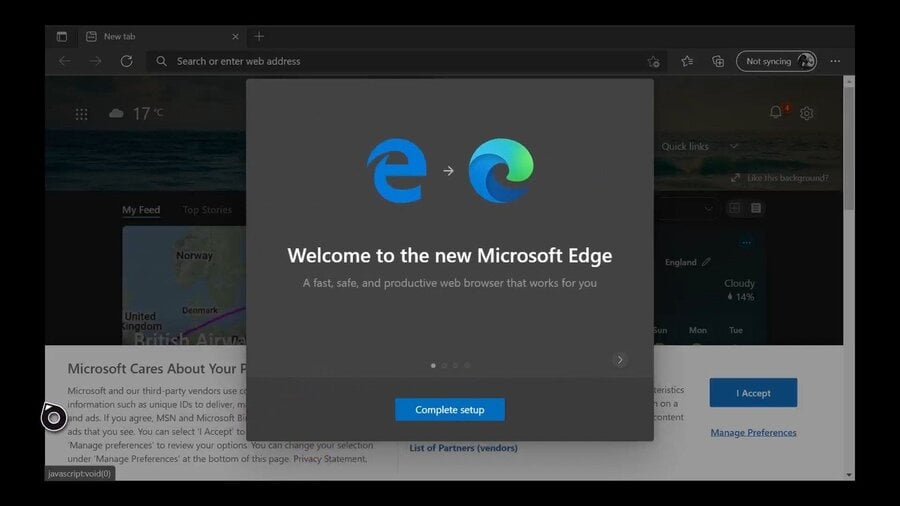
The new Microsoft Edge browser on Xbox is great, but what happens if you're trying to browse, play a game or watch a video and the browser won't stretch to full screen? Fortunately, there's a way to remove the borders and sort that out.
It's really simple as well. Here's exactly what you need to do:
- Go to 'Settings'
- Go to 'TV & Display Options'
- Go to 'Video Fidelity & Overscan'
- Uncheck 'Apps Can Add a Border'
That's it! That's literally all you need to do, and you should then find that Microsoft Edge stretches to full screen when you're using it, which is great if you're trying to watch live TV, for example, using some kind of (legal!) streaming service.
A nice little tip that we discovered recently, and a very, very useful one!
Did you know about this? Has it helped you? Let us know down in the comments section below.





Comments 2
What, really? Isn't that feature only for old CRT displays and dumb features that overscans and zooms content to fit 4:3 etc to a 16:9 display?
Edge is good, but the bars was pretty annoying. It's nice to hear that it's easy to remove them
Thank you very much. This did help me and I thought I never would have found how to get rid of it.
Show Comments
Leave A Comment
Hold on there, you need to login to post a comment...